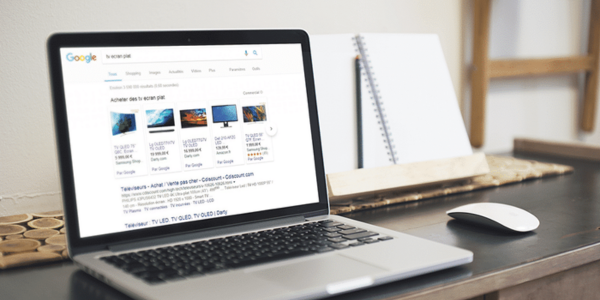content
Google Shopping: An Overview
Google Shopping is a Google application that enables users to search, compare, and purchase physical products from companies that have invested in promoting their merchandise. It serves as a comparison shopping engine (CSE), allowing customers to conveniently compare product offerings and prices from multiple stores in one place. Google Shopping displays thumbnail photos of products, accompanied by store and pricing details. Currently available in over 40 countries, it has a global presence.
Formerly a division of Google Ads, Google Shopping provides retailers and eCommerce businesses with an additional advertising platform to showcase their actual products on Google. However, setting up Google Shopping ads can be more complex than traditional keyword-based Google Search advertising since they rely on product data provided by retailers. Precise attention to product data accuracy and optimization is necessary to maximize the effectiveness of Google Shopping campaigns.
The Importance of Google Shopping for Your eCommerce Business
There are several advantages to incorporating Google Shopping into your eCommerce strategy. Here’s why you should consider leveraging this platform:
- Enhanced Visual Experience: Google Shopping adds a visual element to the typically text-based search and purchasing process. It allows users to see product images, making it more engaging and appealing.
- Multiple Placement Opportunities: With Google Shopping, your products can appear in various formats, including web search results, text-only PPC ads, and dedicated Shopping results on Google SERPs. This multi-channel exposure increases your chances of reaching potential customers.
- Higher Conversion Rates: Studies have shown that Google Shopping ads tend to convert at a 30% higher rate compared to text-based advertising. This means that by utilizing Google Shopping, you can potentially achieve better conversion rates and drive more sales.
- Improved Shopping Experience: Creating a Google Shopping campaign enables you to showcase visually appealing product images, enhancing the overall shopping experience for users. This can contribute to higher customer engagement and satisfaction.
- Precise Targeting: Google Shopping’s targeting capabilities help attract customers who are more likely to make a purchase. With advanced audience segmentation and remarketing options, you can reach the right people at the right time, increasing the effectiveness of your marketing efforts.
- Streamlined Product Management: Google Shopping provides a user-friendly platform for businesses to manage their product listings. It simplifies the process of updating and maintaining accurate product information, ensuring that your offerings are always up to date and accessible to potential buyers.
By leveraging the power of Google Shopping, you can tap into its numerous benefits to optimize your eCommerce business, drive sales, and enhance the overall shopping experience for your customers.
Google Merchant Account Settings Mechanism
Google Merchant Center is a cloud-based tool provided by Google that serves as a centralized hub for managing and distributing product information across various Google services. Before you begin the process of setting up a Google Merchant account, it is advisable to ensure that your website meets the necessary requirements. For detailed information on these requirements, it is recommended to refer to the Merchant Center Help documentation. This resource will provide you with comprehensive guidance and insights to help you successfully navigate the setup process and make the most out of your Google Merchant account.
For a detailed explanation of these requirements, please click here. Google’s automated bots will assess your website to ensure it adheres to the policies and determine its eligibility for trading.
To begin selling your products in the organic listings of Google Shopping, you need to first create a Google Merchant Centre account and then provide all your product information (including images and descriptions) through a product feed.
The Merchant Centre verifies website ownership, calculates taxes, and estimates shipping costs for buyers. You can use the Merchant Centre for free, regardless of whether you run Google Ad campaigns.
Please note that Google Shopping only allows the sale of products, not services, and your website must be specifically designed for eCommerce purposes.
Instructions for registering a Google Merchant Center Account
To get started, simply click on the sign-up button, and the process is quite straightforward from there. You can customize your email settings as per your preference.
After that, click “continue” on the following page and enter your business information.
Once you have successfully registered for the Merchant Center, proceed to complete the fields with your company’s specific information. This includes your company name, country, and time zone. Additionally, you will be required to verify your phone number.
Select the desired checkout location for your clients. Google provides various checkout options, including on your website, through Google, or at your local shop.
Next, decide on a management platform and choose the tools that align with your company’s needs. These tools can be connected to your Google Merchant account.
Lastly, determine your email settings. Specify whether you wish to receive email updates from Google. You have the option to opt-out at any time.
Read through the terms of service and accept them to proceed. The final step is to carefully review and accept the service conditions. Once this is done, your Google Merchant Centre account will be successfully set up and ready for use.
Provide your business information and website URL by completing the following steps:
- Enter your business address: Fill in the “Business address” field. The timezone for the Merchant Centre will be automatically determined based on the country you select in the “Business address” section. You can modify your timezone later in your account settings if needed.
- Choose your business name: Your business name can be the name of your company, website, or shop. The name you provide will be associated with your Merchant Centre account and will be visible to users across Google.
- Verify your phone number: Please enter a valid and verifiable phone number. The phone verification process is mandatory to complete your Merchant Centre account setup.
Ensure that you complete these steps accurately to finalize the onboarding of your Merchant Centre account.
To register the URL of your website, follow these steps:
Log in to your Google Merchant Centre account.
Go to the Business information section and select the “About your Business” page.
Locate the Website field and enter the URL of your website.
Make sure that your URL begins with “http://” or “https://” and accurately represents your domain name.
Save the changes to update your site information.
To verify and claim your website, follow these steps:
Verifying and claiming your store’s website are two crucial steps in setting up your Merchant Centre account. Once completed, you typically won’t need to repeat these steps in the future. These stages ensure that your website is properly linked to your account and ready for use.
Step 1: Add your website address
- Log in to your Merchant Centre account.
- Click on the tools icon in the navigation menu.
- From the “Tools” menu, select Business information.
- Choose the Website option.
- Enter the URL of your online store, ensuring it starts with either “http://” or “https://”. Use a domain name that you own and manage.
- Click the continue button to proceed.
Step 2: Verify your website You have four options to verify your website:
- HTML tag: If you can add HTML code to the index page of the website you want to verify, add the provided HTML tag.
- HTML file upload: If you have access to the server hosting the website, upload the provided HTML file.
- Google Tag Manager: If you are an account-level administrator for Google Tag Manager, connect your website to it.
- Google Analytics: If you have admin access to a Google Analytics account that is already connected to the website, link it to Google Analytics. Note that using third-party platforms like Shopify may not work for this step.
Step 3: Claim your website
- Sign in to your Merchant Centre account.
- Click on the Claim website icon located at the bottom right. Please note that only those who have successfully verified their website are eligible to claim it.
- If you had previously created a feed, you will need to re-download it after claiming your website.
- Similarly, if you use the Content API, you must re-upload your feed to ensure it is properly indexed.
Product Data Feed
Regardless of your role as a supplier, marketer, merchant, or manufacturer, utilizing a data feed can help you reach new customers.
A data feed is a method of transmitting organized and up-to-date information. Two commonly used types of data feeds are news feeds and product data feeds, which are typically employed on websites, apps, or other online platforms. The product data feed specifically streamlines the process of inputting information about the available items in an eCommerce business.
Step-by-Step Guide to Creating a Product Data Feed
Navigating the creation and management of product data feeds can be challenging, especially when selling products through platforms like Google Shopping.
If you’re a small business owner with a limited number of products (let’s say up to 50), you can start by creating an Excel file and entering all the relevant data for each product. This should include columns such as item name, ID, description, brand, price, discounted price, and photo link. For detailed instructions, you can refer to instructional videos on platforms like YouTube. After creating the file, you will need to upload it to your account.
However, the real challenge arises when you need to make updates to your product feed, such as changing prices. These updates need to be synchronized with your Merchant Center account regularly. Failing to keep your product feed updated can result in your account being banned.
While manual updates may work for small inventories, larger businesses require a more streamlined approach to handling data. For shops with over a hundred items, it is recommended to incorporate the data feed directly into your website using plugins like schema.org or custom code. This automated approach saves you from the need to hire a dedicated team solely for data updates and ensures that your product data remains accurate and up to date.
Ultimately, you should have one of three types of data feeds at your disposal: a manual Excel file, an XML file obtained from your website, or a Content API integration. These options provide different levels of automation and flexibility in managing and updating your product data. Choose the option that best suits your business needs and technical capabilities to ensure an efficient and reliable product data feed.
Creating Product Groups
One of the crucial steps is to categorize your products effectively. Product groups determine the type of advertisements you wish to run and how you set up your ad bidding.
On the screenshot page, carefully choose the options that best suit your needs. Feel free to select any additional options that are relevant to you, such as dynamic remarketing and local inventory ads, by simply clicking on them.
Step-by-Step Guide to Creating a Product Groups in Google Merchant Center
To create product groups in Google Merchant Center, follow these steps:
- Create a new All Products Shopping campaign: Start by creating a new campaign specifically for your products.
- Create a new ad group: Within the campaign, set up a new ad group where you will organize your product groups.
- Add subdivisions: Click on the “+” sign next to “All Goods” to add subdivisions within your ad group. You can split your products up to six times, allowing for more granular grouping.
- Manually add subdivision values: If you prefer to manually add subdivision values as a list, follow these steps:
- Select “Manually add values in bulk.”
- Add one subdivision at a time, with each item on a separate line.
- Confirm the changes. Note that this option may only be available for certain properties.
- Set maximum CPC bid: For each product category or subdivision, set a maximum cost-per-click (CPC) bid. You can either set the top CPC bid manually or use an automated bidding strategy that will determine the bid for you.
By following these steps, you can effectively create product groups in Google Merchant Center and optimize your campaigns based on different product categories and subdivisions.
Google Shopping Campaign Creation Guide
To create Google Shopping campaigns, follow these steps:
- Set up a Google Ads account: If you don’t have a Google Ads account, you can create one directly from the Merchant Center. Click on the Settings icon, then select Linked accounts -> Link to Google Ads -> Create account. Follow the provided instructions to set up your Google Ads account.
- Link your existing Google Ads account: If you already have a Google Ads account, you can link it to your Merchant Center. Go to the Settings icon, select Linked accounts, and choose Link to Google Ads. Enter your Google Ads account ID and follow the prompts to complete the linking process.
By either creating a new Google Ads account or linking your existing one, you will have the necessary account in place to start creating Google Shopping campaigns.
Once you have successfully connected your Google Ads account to the Google Merchant Center, the next crucial step is to create a Google Shopping advertising campaign. This is the point where you can leverage the power of Google Shopping to effectively market and promote your products.
Approach to Choosing the Type of Campaigns and Groups
This stage can be both exciting and overwhelming. One popular option is to create a single campaign for all products. In this case, the algorithm will automatically prioritize and market certain products, which can lead to some items generating more sales while others may remain unnoticed.
Alternatively, you can create ad groups based on specific criteria such as product brands, prices, margins, or tailored keywords. Here’s a helpful tip from our experts: if you’re uncertain about which campaigns to choose, start by marketing all products under one campaign. Monitor sales and gradually move different products into separate groups based on their performance.
To illustrate, let’s consider an example shared by our expert. Before creating campaigns, take the time to carefully consider what you want to sell and how you want to approach your marketing strategy. This thoughtful approach can contribute to a more successful and targeted campaign setup.
Configuring Your Bidding Strategy
When configuring your Google Shopping settings, you will be prompted to determine your bidding strategy and set your campaign budget. Bidding plays a crucial role in determining the visibility of your product listings in Google search results when users search for specific products. Here’s how to approach these settings:
- Select a bidding strategy: In your Google Ads account, you can choose a bidding strategy. One common option is “Maximize Clicks,” which automatically adjusts your bids to generate the maximum number of clicks within your budget. To control your spending on each ad, you can set a maximum cost-per-click (CPC) bid limit.
- Establish a campaign budget: Determine the average amount you wish to spend per day for your campaign. Keep in mind that this is an average daily budget and not a strict daily spending limit. Google manages your budget on a monthly basis, allowing for some flexibility in daily spending.
- Set campaign priorities (for multiple campaigns): If you are running multiple campaigns, you can indicate a campaign priority. This helps Google understand which bid should take precedence in situations where multiple bids might apply.
By carefully selecting your bidding strategy, setting an appropriate campaign budget, and assigning campaign priorities when needed, you can optimize your Google Shopping campaigns to achieve your desired advertising goals.
Targeting and Scheduling Your Shopping Campaign
The final aspect of setting up a Google Shopping campaign focuses on targeting and scheduling. This step is critical as it determines the audience and timing of your product ads. Here’s how you can optimize these settings:
Networks and Devices:
Leave the Networks and Devices options unchanged. These settings inform you about where your product ads will be displayed.
Location Settings:
Determine the specific locations where you want your ads to target or exclude. While you have the option to adjust these settings, it is generally recommended to stick with Google’s default recommendations. These defaults ensure that your ads reach the most relevant and qualified audience.
By fine-tuning your campaign targeting and scheduling, you can effectively reach the right audience and optimize the visibility of your product advertisements in Google Shopping.
All About Monitoring and Optimizing Your Campaigns
Once you have launched your Shopping campaign, it is crucial to monitor its performance to ensure that you are achieving your desired objectives. Regularly reviewing and analyzing campaign data will help you make informed decisions and optimize your strategy.
Tracking Performance Metrics in Google Ads
Tracking clicks and impressions is a great starting point to measure your success in your Google Ads account. Follow these steps to track your performance:
- Access your Google Ads account: Sign in to your Google Ads account using your credentials.
- Select “All Campaigns”: From the navigation bar on the left-hand side, choose “All Campaigns” to view all your campaigns.
- Choose “Ads & Assets” or “Keywords”: To obtain statistics tables that provide a comprehensive and customizable view of your data, select either “Ads & Assets” or “Keywords” based on what you want to track.
- Analyze the data: The statistics tables will display relevant metrics such as clicks, impressions, and more. You can keep the reports simple or delve deeper to gain a more detailed understanding of the effectiveness of your advertising efforts.
By regularly tracking and analyzing these metrics, you can evaluate the performance of your campaigns, make data-driven optimizations, and ensure that your Google Ads strategy aligns with your goals.
How to analyze your data and make adjustments
Tracking clicks and impressions for your ads and keywords is crucial for monitoring your campaign performance. To access this data in your Google Ads account, follow these steps:
- Access your Google Ads account: Sign in to your Google Ads account using your credentials.
- Navigate to the Statistics Table: Once logged in, navigate to the desired campaign or ad group where you want to track clicks and impressions.
- Customize column view: If you don’t see the clicks and impressions columns in the statistics table, click on the Columns icon or the “Columns” dropdown menu.
- Modify columns: From the dropdown menu, select “Modify columns” to open the customization options.
- Select clicks and impressions: In the customization menu, find the clicks and impressions columns and check the boxes next to them to activate these columns.
- Apply the changes: Click on the “Apply” or “Save” button to apply the changes and update the statistics table to include the clicks and impressions data.
By tracking clicks and impressions, you can gain valuable insights into the performance of your ads and keywords, enabling you to optimize your campaigns for better results.
Why is My Campaign Not Yielding Desired Results?
Understanding why your campaign is not achieving the desired results requires a closer examination of your specific situation. If you find yourself facing challenges, we recommend seeking a Google Shopping audit from our team to gain personalized insights and guidance. However, here are a few ideas based on our experience:
- Irrelevant traffic: Ensure that your ads are not attracting irrelevant traffic and that they are reaching the intended audience. Utilize negative keywords effectively and review your initial campaign configurations.
- Poor user experience: Evaluate your website’s user experience to ensure it is user-friendly and easy to navigate. Consider the clarity and effectiveness of the user path to optimize conversions.
- Non-competitive pricing: Research the market to understand average prices for similar products. Make sure your pricing aligns with industry standards and offers competitive value to potential customers.
- Unpopular product: If you are selling a new or niche product, consider running ads for keywords related to similar and popular products. Pay attention to seasonal demand and leverage Google Trends to identify search volume trends for your product.
Each situation is unique, and it’s important to address specific challenges based on your campaign’s performance. Don’t hesitate to reach out to our team for a comprehensive Google Shopping audit tailored to your needs
Key Takeaways
- Google Shopping is a powerful tool for reaching new customers and promoting your brand or products.
- Setting up Google Shopping involves creating a Google Merchant Center account, submitting product feeds, and optimizing product groups and bid strategies.
- Tracking performance metrics and analyzing data are essential for measuring the effectiveness of your Google Shopping campaigns.
- Success with Google Shopping requires attention to detail and continuous optimization of data, bids, and campaign structure.
- The potential benefits, such as higher returns on investment and reaching the right audience, make the effort worthwhile.
- Consider further refining your Google Shopping campaigns and exploring additional strategies to maximize your eCommerce business’s success.
Subscribe to our newsletter