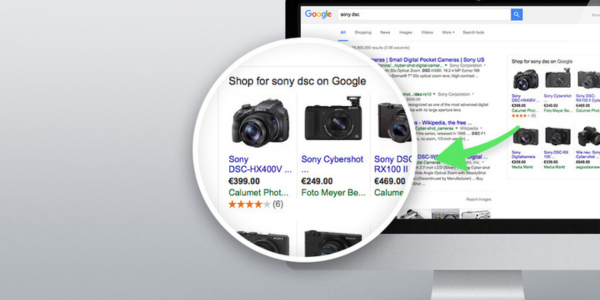content
In our latest article, we present a detailed step-by-step guide on how to effectively incorporate and uphold seller and product ratings in Google Ads. With the growing significance of search engine rankings and customer reviews, particularly in the post-COVID era, online retailers must prioritize these factors for success. The surge in eCommerce traffic and transactions has resulted in an unprecedented volume of online sales. However, with many customers making first-time purchases, they seek reassurance regarding the quality and reliability of both the seller and the product. According to a PowerReviews study conducted in 2020, 37% of customers stated that the importance of reviews has increased, while only 2% reported a decrease in its significance.
Conditions for Displaying Google Seller Ratings
Google Ads Seller Rating is an automatic extension that showcases star ratings within your listing, allowing you to enhance the visibility of your ad unit in search results. These ratings can be seen in both text ads and shopping campaign ads.
The Google Seller Rating appears as a distinct block that comprises several components:
- A rating on a 5-point scale
- The total number of ratings received
- General attributes of the seller, such as delivery speed and customer service
It’s worth noting that the Google Seller Rating is calculated separately for each country. For instance, if a seller has received evaluations from 300 clients in the UK and 100 clients in Poland, the rating results displayed when searching for the seller in Poland will be based on the 100 local evaluations.
Important: Reviews are associated with the domain name. Therefore, if you change the domain or run ads on a subdomain, the seller rating will not be displayed. The specific industry or field of business does not impact this.
Formation Process of Google Seller Ratings
Google utilizes various rating metrics to generate seller ratings. These ratings are presented as stars and serve to depict the reputation and quality of an online resource featured in text or product advertising campaigns.
Product Rating Explanation
The product rating signifies the quality assessment of a specific product. It is showcased in product advertisements on Google Search and Google Shopping platforms:
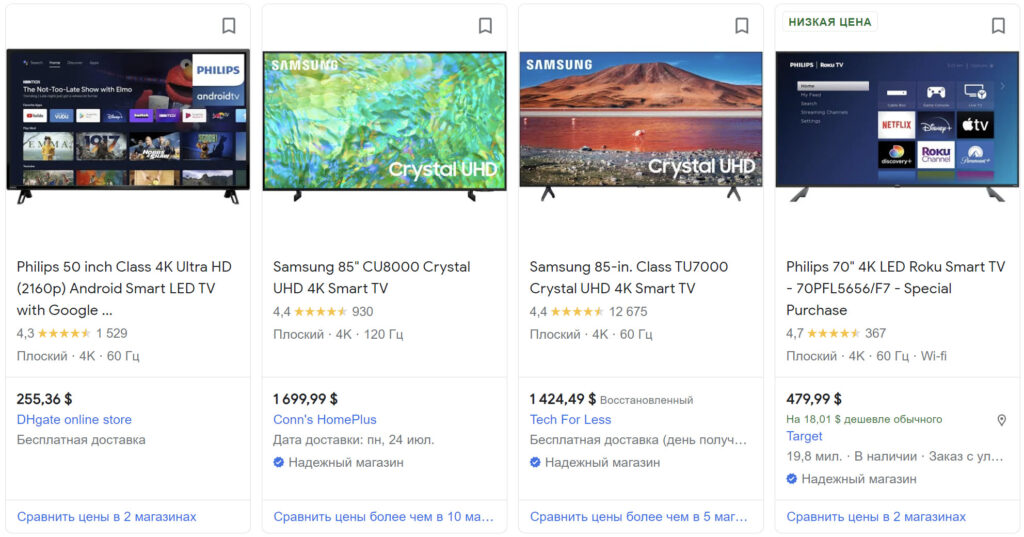
Google Reviews Explanation
Google Reviews are a prominent feature available within Google Maps. When calculating the overall rating, it primarily considers reviews specifically from Google Maps. Although reviews from other platforms may not be factored in, there are instances where reviews from Google Maps can influence the rating calculation.
How to Verify if You Have a Seller Rating?
To determine if you have a seller rating, follow these steps:
- Open your web browser and enter the following request in the address bar: https://www.google.com/shopping/ratings/account/lookup?q={your_site_address}
- Replace “{your_site_address}” with the actual URL of your website.
- After entering the modified request, press Enter to proceed.
- If your website fulfills all the necessary requirements to display the rating, the resulting page will present comprehensive information about your store and the corresponding seller rating.
- Furthermore, you can switch between different countries to observe the specific indicators for each location separately.
How to Obtain a Google Ads Seller Rating?
Enabling Google Ads Seller Rating is an automatic process that occurs when a website meets the minimum requirements for the program. These requirements include:
- More than 100 reviews: The site should have received over 100 reviews from users in the same country within one year on Google Reviews or any Google affiliate service. In some cases, the rating may still appear even if the store has fewer than 100 reviews, although this is uncommon, particularly for small companies located outside the US.
- Site evaluation through Google Surveys: The system may assess the site using Google Surveys to determine its rating. However, this evaluation method is not very common for small businesses.
By meeting these minimum requirements, a website has a higher likelihood of having the Google Ads Seller Rating enabled.
Criteria for Displaying Seller Rating in Search Results:
Requirements for Displaying Seller Rating in Search Results:
To have the seller rating displayed in search results, certain conditions must be fulfilled. These include:
- Minimum average score: The average score must meet or exceed the minimum threshold of 3.5 points. However, it is worth noting that Google Shopping occasionally displays a lower score.
- Domain-specific rating: The rating is attributed to the domain name rather than the brand or brand name associated with it. This ensures clarity and specificity in displaying the rating.
While these are mandatory conditions, it’s important to acknowledge that other factors can influence the rating’s display. Factors such as the user’s device type or the competitiveness of the auction can impact whether different extensions are shown in the ads. Google’s algorithms make individual determinations in each situation regarding the inclusion of various extensions.
Tips to Accelerate the Rating Process:
To expedite the rating process, consider implementing the following strategies:
- Request feedback from customers: Proactively reach out to your customers and kindly ask them to share their experiences by leaving reviews. Loyal customers who have made multiple purchases are more likely to provide positive feedback.
- Implement post-sale surveys: Introduce automated surveys to gather feedback from customers immediately after a purchase. While this approach may not appeal to every customer, even a few reviews can be beneficial for building your rating.
- Respond to negative reviews: Address negative feedback promptly and professionally. By responding to dissatisfied customers in a friendly and helpful manner, you demonstrate your commitment to customer satisfaction and showcase your willingness to address any concerns or issues.
By employing these strategies, you can accelerate the rating process and enhance your online reputation.
How Google Rating is Formed
Google Customer Reviews play a crucial role in collecting information for ratings. Here’s how the mechanism operates:
- Seller integration: Sellers incorporate Google Customer Reviews features into their websites. This integration enables the system to monitor customer purchases and interactions.
- Transaction completion notifications: At the conclusion of transactions, the system automatically sends notifications to customers, prompting them to provide feedback and rate the store’s performance.
- Customer ratings: Customers have the opportunity to rate their experience with the store, providing valuable feedback on factors such as service quality, delivery, and overall satisfaction.
By utilizing Google Customer Reviews, sellers can actively gather ratings and enhance their understanding of customer sentiment.
Connecting the Survey Module into Your Website
To integrate Google Customer Reviews into your website, you’ll need to set up an account in the Merchant Center. Follow these steps:
- Create a Google Merchant Center account: Visit the Google Merchant Center website and set up an account by following the provided instructions.
- Sign up for Google Customer Reviews: Once your Merchant Center account is created, sign in and navigate to the Customer Feedback Program section.
- Verify URL and site ownership: Ensure that your website’s URL and ownership are approved by Google.
- Access Account Development: In the navigation bar on the left side of the dashboard, click on “Account Development.”
- Manage Programs: Select “Manage Programs” from the options.
- Join the Customer Feedback Program: Locate the “Customer Feedback Program” card and click on “Join” to sign up.
By following these steps, you can successfully incorporate Google Customer Reviews into your website.

To enable the questionnaire module on your website, which will send transaction information to Google and invite customers to provide their feedback, follow these steps:
- Consult the search engine guidelines: Refer to the official search engine guidelines provided by Google for detailed instructions on installing the questionnaire module. These guidelines will outline the specific requirements and recommendations.
- Choose a suitable questionnaire module: Select a questionnaire module that aligns with the guidelines and requirements outlined by Google. Ensure that it can capture transaction information and send customer feedback to Google effectively.
- Install the questionnaire module: Follow the instructions provided by the chosen questionnaire module to install it on your website. This typically involves adding the necessary code or integrating the module with your website’s CMS (Content Management System).
- Test and verify functionality: Conduct thorough testing to ensure that the questionnaire module is functioning correctly. Verify that it accurately captures transaction details and sends customer feedback to Google as intended.
- Monitor feedback and make improvements: Continuously monitor the feedback received through the questionnaire module. Use this valuable information to improve your customer experience and make necessary adjustments to enhance your overall ratings.

Product Rating Explanation
In Google search results, you may come across items that have a rating displayed as stars. These ratings represent the consolidated feedback provided by customers who have made purchases through Google Shopping.
The product rating is derived from the reviews and ratings shared by customers who have bought the product. This information helps prospective buyers gauge the overall satisfaction and quality of the product based on the experiences of previous customers. The rating is typically showcased as a visual representation of stars, providing an at-a-glance assessment of the product’s reputation.
Setting Up Product Ratings
To set up product ratings, follow these steps:
Conditions for Participation in the Product Evaluation Program
To connect to the Product Rating program, accounts must meet specific criteria, including:
- Google Customer Reviews with GTIN submission: Accounts that have connected to the Google Customer Reviews program and have submitted GTINs (Global Trade Item Numbers) for their products.
- Accounts with 50+ reviews and feedback feed submission: Accounts with a minimum of 50 reviews and have submitted a specially formatted feedback feed to the Merchant Center. Refer to Google’s help documentation for guidance on uploading feeds.
- Reviews collected through approved aggregators: Accounts that have collected reviews through approved aggregators listed by Google.
The recommended method is to implement GTIN fields in the product feed. The product rating is consolidated based on the GTINs provided in the Merchant Center and subsequently displayed in Google Shopping ads. Each item in the feed should have a GTIN in the following format:
3234567890126
If the Customer Feedback program is already implemented and the GTIN settings are accurately configured, all that remains is to await the automatic connection of the product rating.
Adding Process a Google Customer Reviews Member Icon to Your Website
Once you have enabled the Customer Reviews program, you will have the ability to add a member icon to your website.
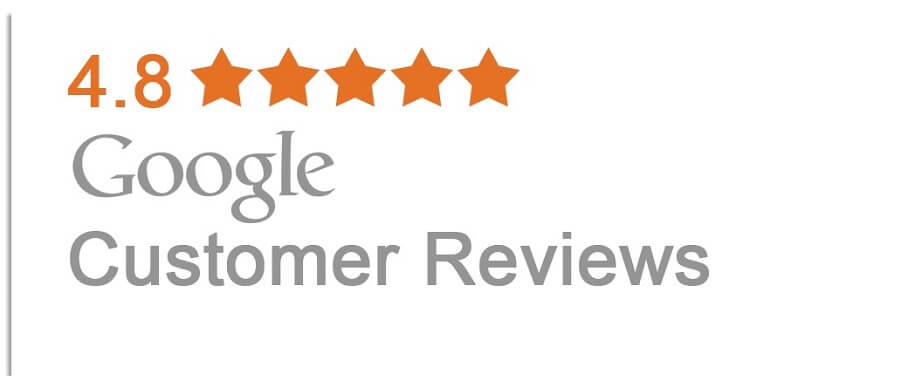
To add a member icon to your website, follow these steps:
- Access the Settings: Return to the Settings section where you previously obtained the code to integrate the questionnaire into your website.
- Locate the member icon code: Scroll to the bottom of the Settings page and locate the code block specifically provided for placing the member icon on your site.
- Insert the code: Copy the code from the Settings page and paste it into the desired location on your website where you want the member icon to be displayed. This can be done by modifying your website’s HTML or using the appropriate content management system (CMS) tools.
- Verify icon placement: Check your website to ensure that the member icon is correctly positioned and visible in the desired location.
This tutorial provides the essential information necessary to implement Seller Rating and Product Rating for your online store. You have the option to handle the implementation yourself or seek assistance from paid traffic channel management specialists. ADV Advantage specialists have a proven track record of helping notable businesses in Ukrainian and foreign markets achieve the maximum return on investment in advertising.
Subscribe to our newsletter