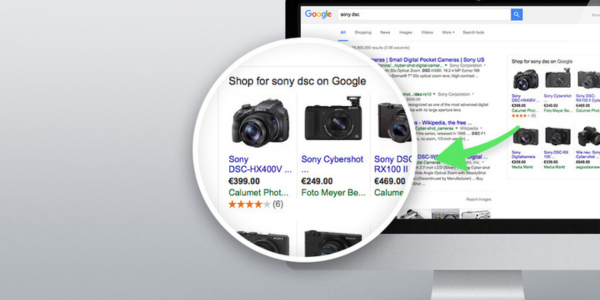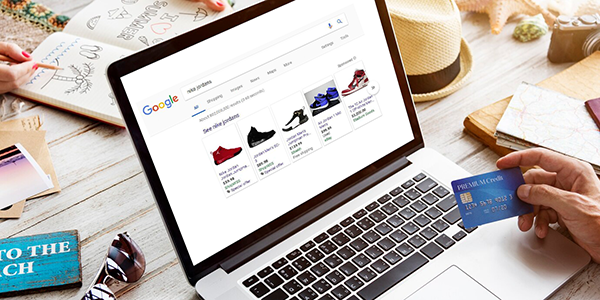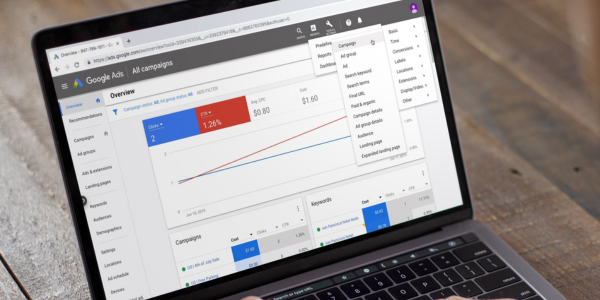content
The approaching shopping season is the best time to get a large number of conversions for product groups that have not been in high demand throughout the year. Perhaps every marketer has received a request from management or a customer to advertise certain products, further emphasizing this promotional offer. Google Shopping understands this need perfectly well, so it offers 2 flexible tools for managing product feeds at once: a product filter by Custom Label and the [sale_price] attribute for a certain period of time [sale_price_effective_date].
Merchant Center Next product filter
In Merchant Center Next, Custom label is a way to categorize products in the data feed to more accurately set up campaigns and bidding strategies in Google Ads. It allows you to categorize products into different categories that are not provided by standard fields and create groups for specific advertising purposes.
Examples of how to use custom tags:
- Seasonality: labels such as “winter”, “spring”, “summer”, “fall” to manage campaigns during the season.
- Popularity level: “best seller”, “new”, or “discount” labels to customize advertising strategies for individual products.
- Price categories: for example, “low”, “medium”, “high” price to categorize products by market segments.
- Margin: You can use the “high margin” and “low margin” labels to optimize campaigns according to profitability.
There are five fields available for custom labels in Merchant Center Next, and each of them can be used for your own product segmentation needs to maximize the effectiveness of your campaigns.
How do I add a Custom label to Merchant Center Next products?
To add a Custom label to Merchant Center Next, follow these steps:
- Sign in to Merchant Center Next and go to your account.
- In the left menu, select Products, then select All products.
- Find the product for which you want to add a tag and click on its name to open the edit page.
- In the editing window, find the Custom labels section
- Select one of the available fields (e.g. Custom label 0, Custom label 1, to Custom label 4) and enter the label value you need, such as “season”, “popular”, “discount”, etc.
- When you’re done, click Save to save your changes.
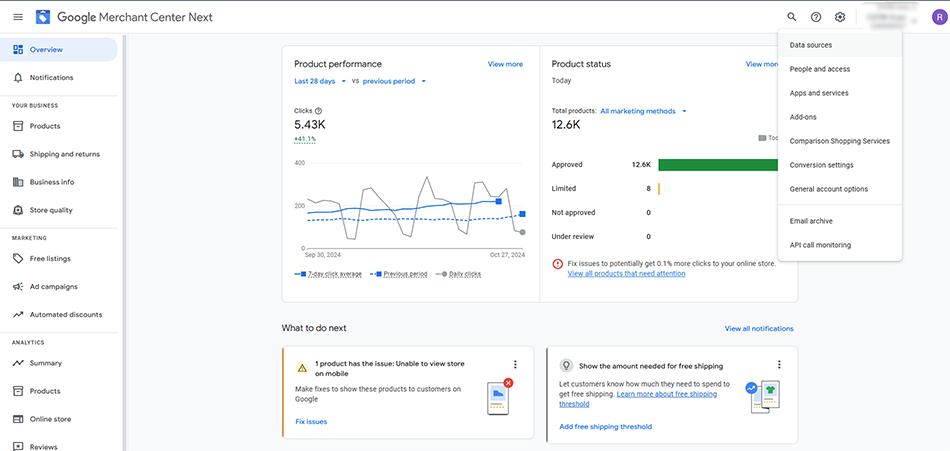
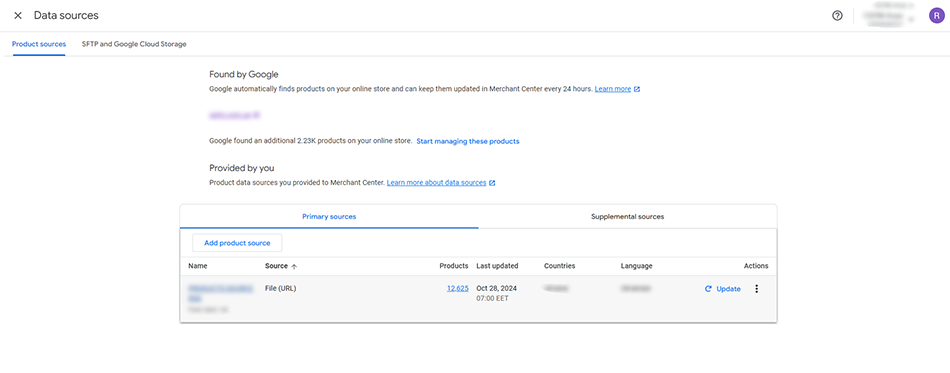
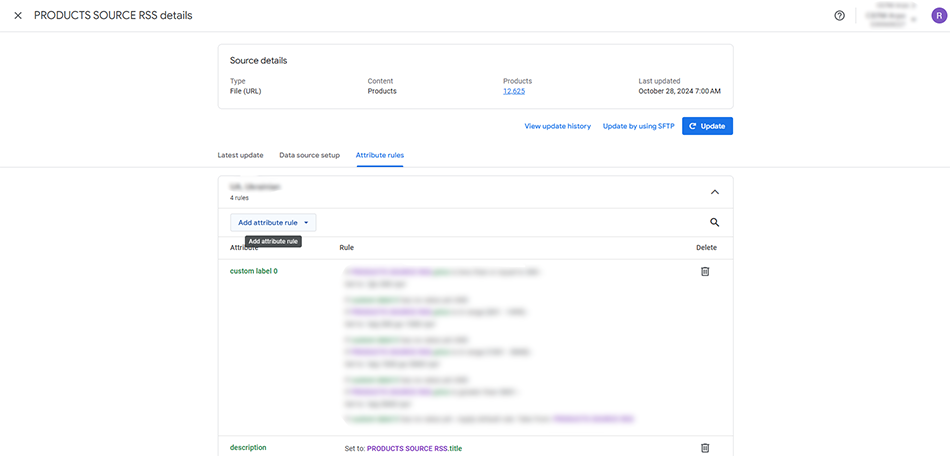
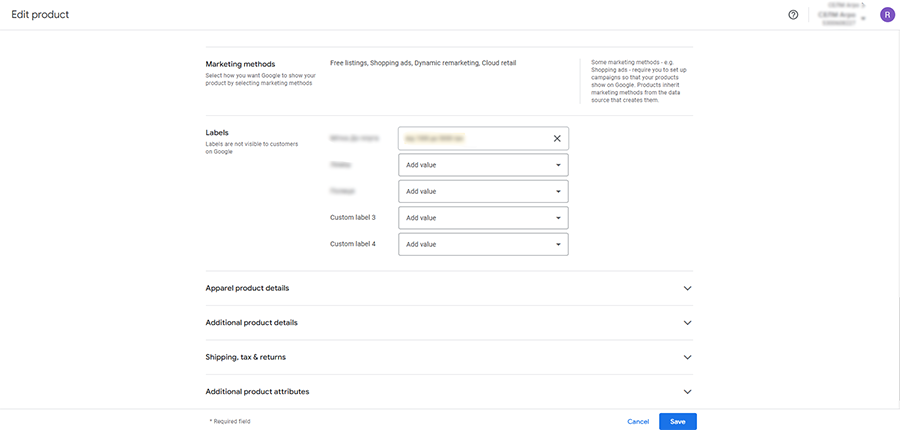
After adding a label, you can use it to create Google Ads campaigns and set up bidding strategies for specific product groups. Merchant Center Next labels are not displayed to customers, but they allow you to quickly select a specific product group in a Google Ads campaign.
Conditions for setting Custom label
To change the Custom label using Rules in Merchant Center Next, follow these steps:
- Sign in to Merchant Center Next and go to your account.
- In the left menu, select Products, and then select Feeds.
- Find the feed you want to create or modify a label for and click on it to open its settings.
- In the feed settings section, go to Feed Rules.
- Click Create rule or select an existing rule to modify.
- In the list of fields, find and select Custom labels, for example, Custom label 0, Custom label 1, etc.
- Select the action you want to apply to the label:
- Set to – To completely replace the label with a specific value.
- Append – To add a value to an existing label.
- Conditionally set: To apply a label based on certain conditions (such as price or seasonality).
- Set values or conditions for the label. For example, if you want to tag products with a price over 1000, select Conditionally set and add a condition using Add condition.
- Once you’re done configuring, click Save and then Apply to activate the new rule.
- Don’t forget to refresh the product feed and wait for the changes to be applied. This usually happens within a few hours.
Custom labels can also be set in the xml feed of products under certain conditions, but for this you need to use third-party methods of filtering products directly at the stage of generating the xml feed.
Feed rules and Custom labels are the basis of working with Merchant Center Next, so mastering these skills should be a top priority for a marketer, especially if they do not have the opportunity to assign such tasks to an in-house programmer.
Promotional price with a discount
Google Shopping offers marketers a convenient way to emphasize a promotional price – a corresponding notification of the discounted price directly on the product card.
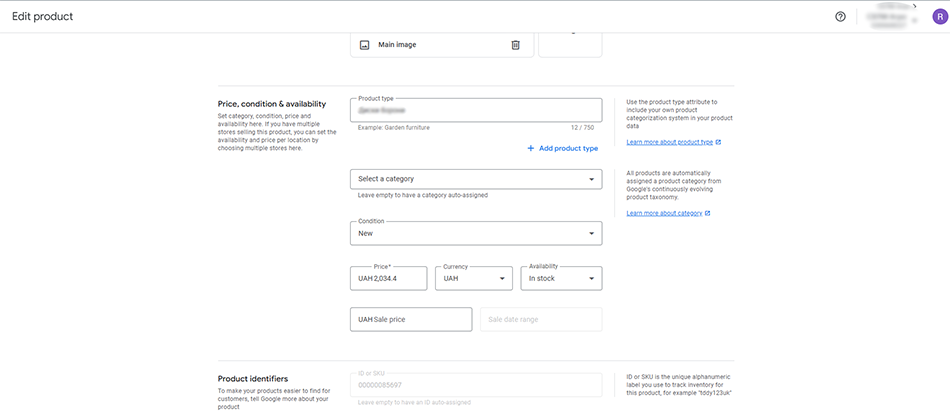
Two product attributes are used for this purpose: [sale_price] – the price of the product including the discount and [sale_price_effective_date] – the period of the promotion.
Their use is similar to the [price] attribute, but there are some requirements:
- The promotional price of the product in the feed attributes and on the landing page must match.
- The price must be rounded to 0.01 in accordance with the ISO 4217 standard.
- The original price [price] must remain unchanged.
- The [sale_price_effective_date] attribute is optional, in which case the discounted price will be displayed permanently.
Conclusion
Using Custom Labels through Feed Rules in Merchant Center Next allows you to automate the process of product classification and segmentation, adapting ads to different conditions. This saves time and increases the efficiency of managing campaigns during the holiday season, allowing you to fine-tune bidding strategies for promotional product groups within Standard Shopping and PMAX campaigns.
Follow ADV Advantage’s blog to learn more about the world of PPC marketing or request a consultation from the company’s specialists via the Contact Us form.
Subscribe to our newsletter