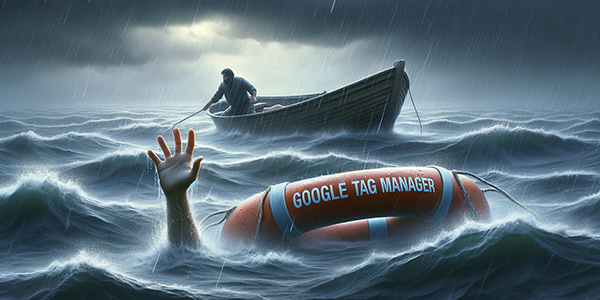content
Google Tag Manager (GTM) is a powerful tool for managing tags on a website without the need to interfere with the code. With GTM, you can easily set and update analytical and marketing tags, collect visitor data, and perform a variety of tasks in the online environment. GTM allows you to embed various scripts on your website, track events, perform retargeting actions, and much more, making it an indispensable tool for web analytics and digital marketing. In this article of the ADV Advantage blog, we will analyze how tags work in GTM, the most popular triggers and variables with a brief description of their functionality.
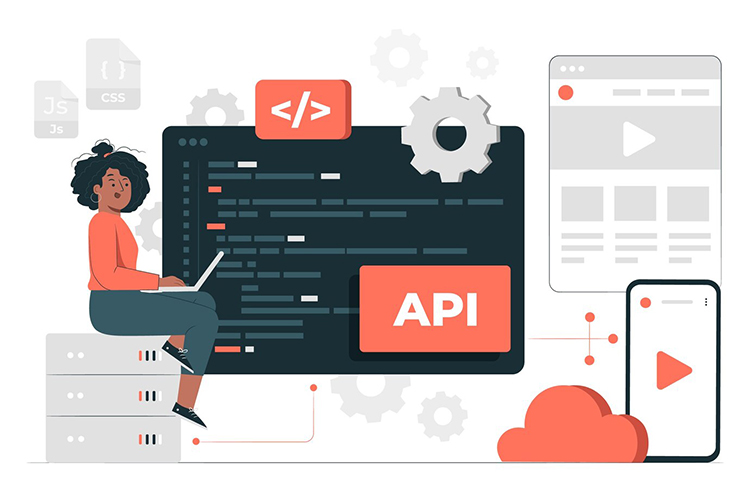
How tags work in Google Tag Manager
Google Tag Manager allows you to add and manage various tags on your website by adding a GTM container to your website pages. A container is a code that is embedded on every page of your website and is responsible for executing tags and their conditions. When a visitor loads a page, GTM determines which tags should be executed on that page according to predefined conditions. For example, you can set up a Google Analytics tag to track page views and a Facebook Pixel tag to track conversions. When a condition is met (a so-called trigger), GTM automatically adds the necessary scripts to the page, allowing you to receive data about user activity on your website. Conversion tracking is the most necessary functionality provided by GTM, but it is not the only one that both beginners and experienced marketers may need.
The most popular triggers and variables
Triggers:
- Page View: This trigger is activated when a page is loaded. It is used to track page views, event registration, and other user activity.
- Click: Triggered when a user clicks on a specific page element, such as a button, link, or image. This trigger is often used to track user actions, such as opening a chat window or submitting a form.
- Form Submission: Activated when a user submits a form on your website. It is used to track conversions and evaluate the effectiveness of forms.
Scroll Depth: This trigger allows you to track how much of the page (in percentage or pixels) was scrolled by the user. Use it to track your visitors’ behavior on a page and analyze how they interact with content on individual pages. - Timer: This trigger is fired after a certain time that you set. You should use this trigger to track the duration of users’ visits to your site or to trigger certain events after a certain time.
- Element Visibility: This trigger is executed when a certain element becomes visible or invisible on the page. It is useful for tracking user behavior such as scrolling to a specific element or interacting with important elements.
- YouTube Video: This trigger allows you to track events related to the playback of a video on YouTube, such as playback start, stop, end, etc. It allows you to analyze user interaction with video content embedded on a page.
Variables:
- URL: This variable allows you to get the URL of the current page, which allows you to use this information to create trigger conditions or set tag values.
- Click Element: Allows you to get information about the element that the user clicked on. This can be useful for tracking user interaction with specific elements of a page.
- Page Path: Provides information about the path to the current page, which allows you to more accurately define trigger conditions and customize tracking.
Timer Limit: This variable contains the time value after which a timer-based trigger is fired. Use it to set the duration of the timer before certain events are triggered. - Page Type: This variable indicates the type of page, such as whether it is a home page, category page, product page, etc. It allows you to categorize and analyze visited pages by their functionality.
- Device Type: This variable indicates the type of device the user is using (e.g., computer, tablet, smartphone). It allows you to adapt the content and design of your website for different types of devices.
- Referrer URL: This variable contains the URL of the previous page from which the user came to the site. It allows you to track traffic sources and the effectiveness of traffic acquisition campaigns.
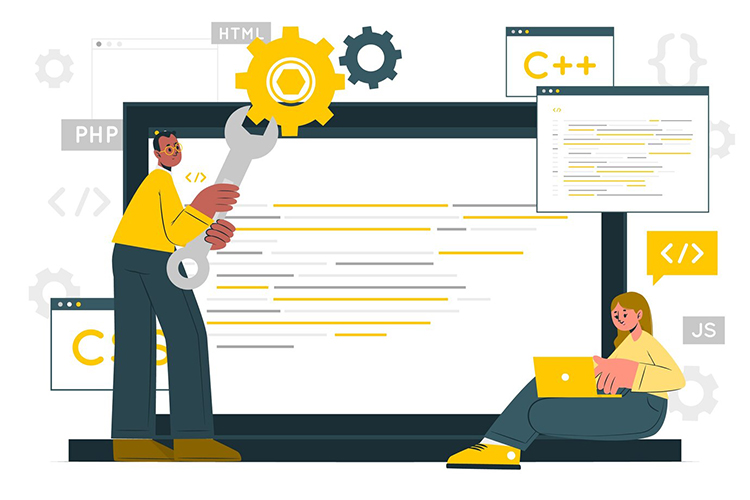
How is data transferred from Google Tag Manager to Google Analytics?
When you create each trigger in GTM, you need to specify the Google Analytics indicator ID – a special identification number that starts with the letter G- and is located in the Data Streams – Web section. If you have correctly configured your Google Tag Manager and Google Analytics accounts, the data collected through GTM tags is automatically transferred to the corresponding Google Analytics account. When a corresponding event occurs on the website, a trigger activates the Google Analytics tag, and GTM starts transmitting data to GA. This data includes the information you have configured to be transmitted, such as page URL, event category, element IDs, etc. GTM uses the event variables and context data to generate and send the correct request to GA. Google Analytics receives this data and stores it in your account. You can then view this data in GA analytics reports, where it is used to analyze web traffic, user behavior, conversions, and other metrics.
![]()
Google Tag Manager is an indispensable tool for every marketer who wants to expand the amount of data for analyzing the behavior of website users without involving developers. GTM has a convenient structure, version history, the ability to make instant changes and perform testing tasks – all without interfering with the structure of the site’s code and the need to acquire technical programming knowledge. If you have any questions regarding automated betting strategies, please contact ADV Advantage specialists for advice by leaving your contact details in the Contact section.
Subscribe to our newsletter